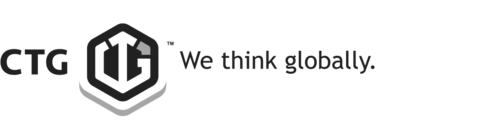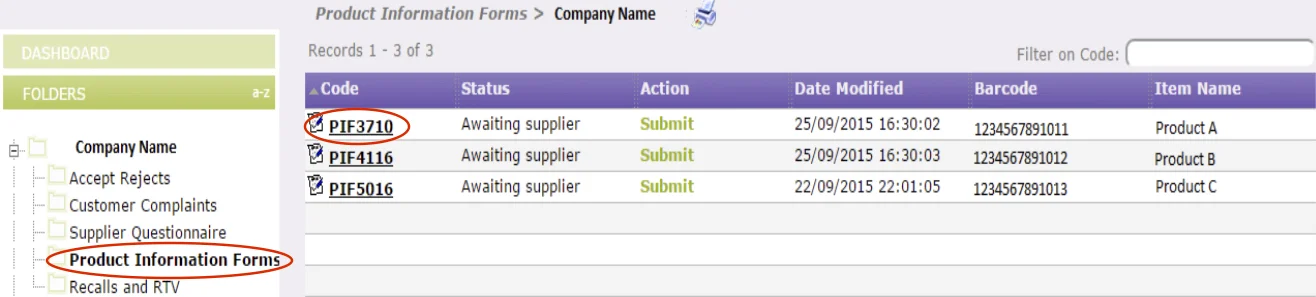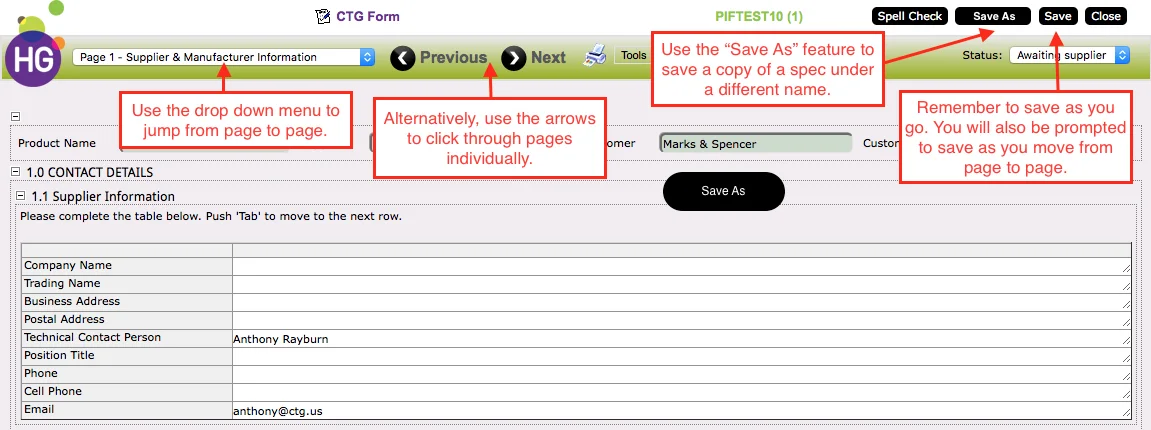How to complete the Product Info Form ?
- You will receive an email notification that a PIF requires your attention.
- Click on the link to login to your TSP page.
- Expand the Folder list on the left hand side of the screen and click on Product Information Forms.
- To open a Product Information Form, click on the CODE number on the far left of the row.
Understanding the Status & Action columns
These two columns will give you an indication of what documents require your attention (Status column) as well as calls to action (Action column).
- Status Descriptions
- Draft - the document has been created by CTG but does not yet require your attention.
- Awaiting Supplier - you will be notified via email that the document has been released and requires your attention.
- Awaiting Approval - document to be reviewed by CTG.
- Approved - the document has been reviewed and approved.
- Rejected - the document has been reviewed and rejected. Possible reasons for rejection include incomplete information, missing documents, inconsistencies. Your CTG representative will send yo
- Action Descriptions
- Submit - once your form is completed click the Submit button to submit your form to CTG. Upon submission the document is locked and cannot be edited until it is reopened by CTG. If there is no call to action the Action column will simply be blank.
Navigating the PIF document
The site has many features to make managing and completing the required forms easy and efficient. Please take note of the tips below to enhance your user experience.
Additional Tutorial Pages
Accept Reject | Customer Complaint | Product Information Form | Recall and Return to Vendor | Supplier Questionnaire